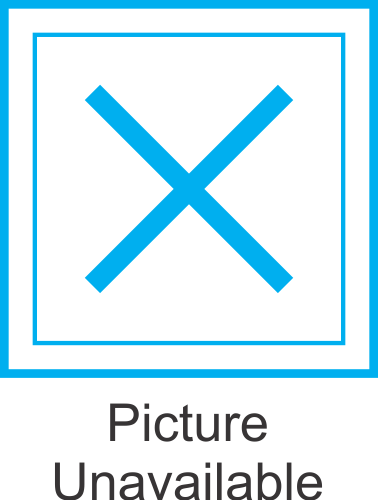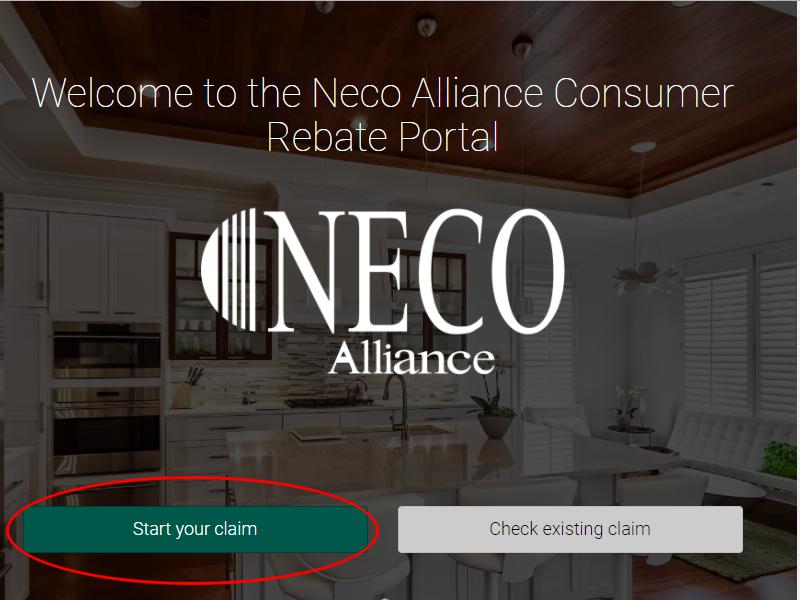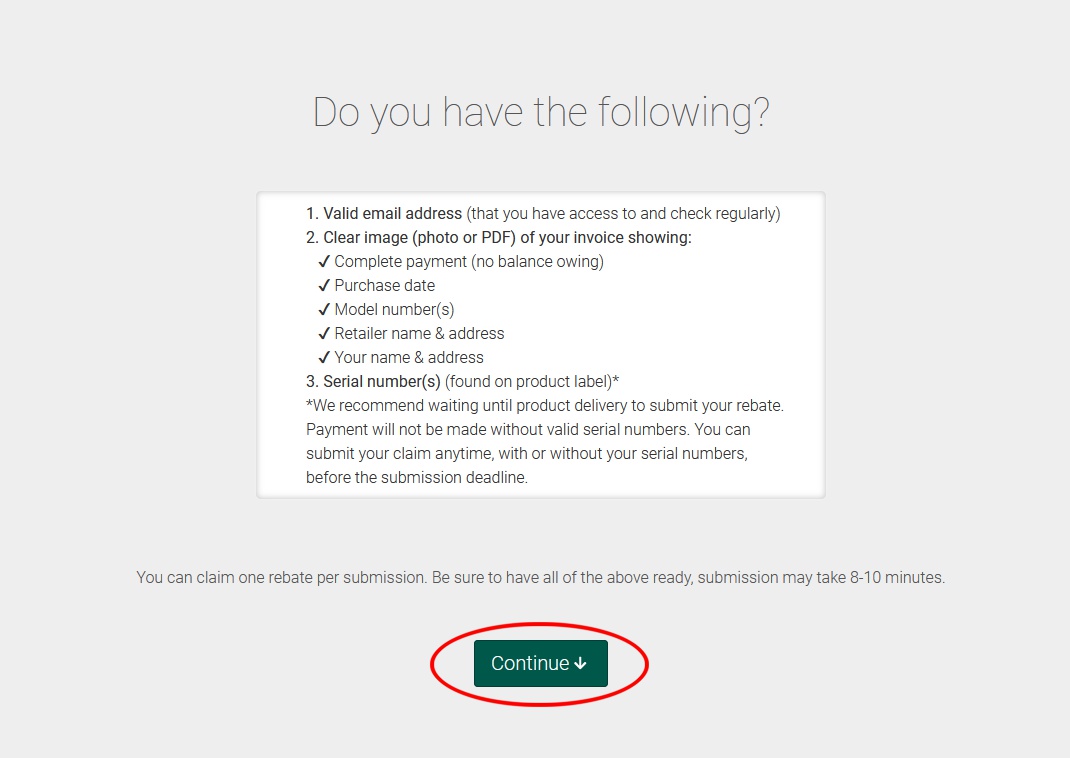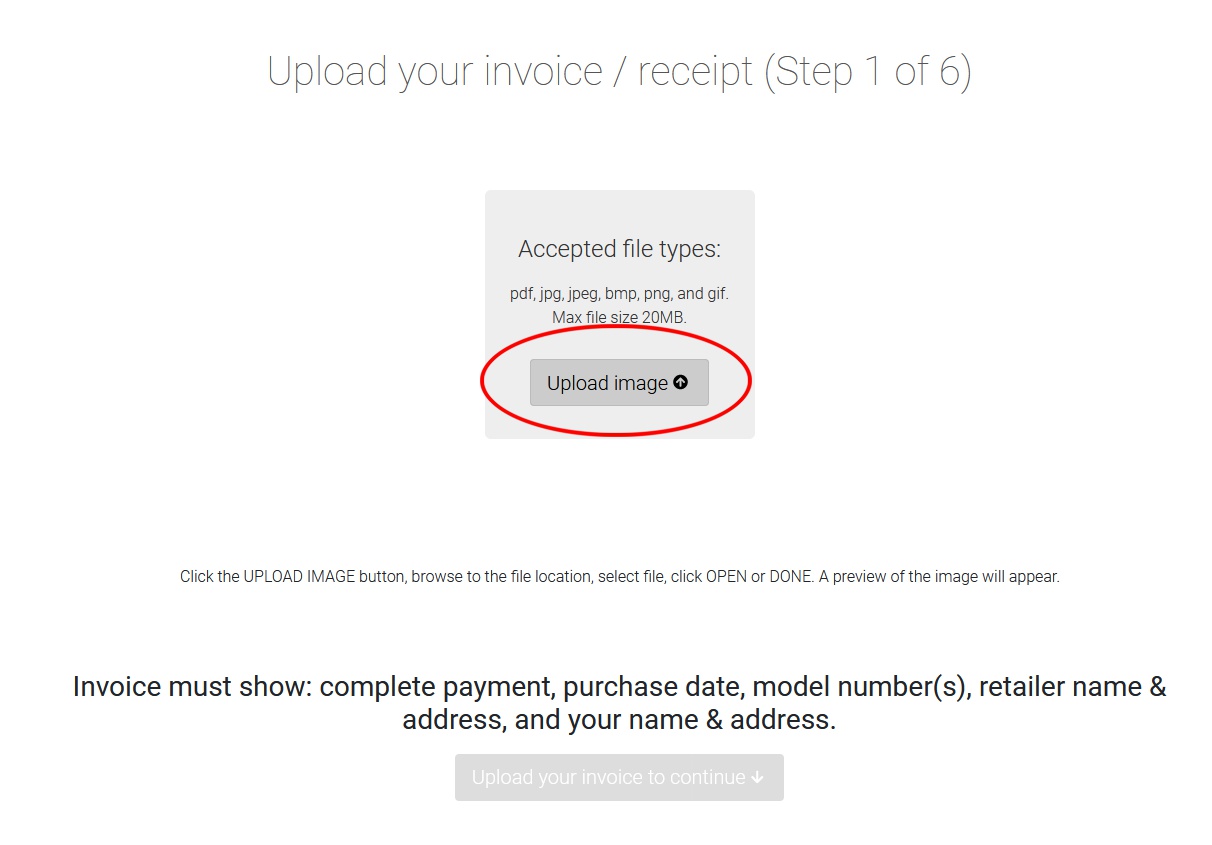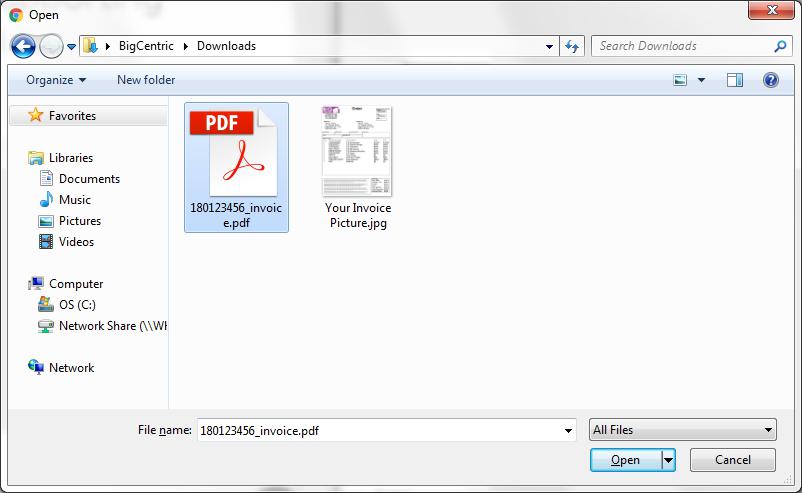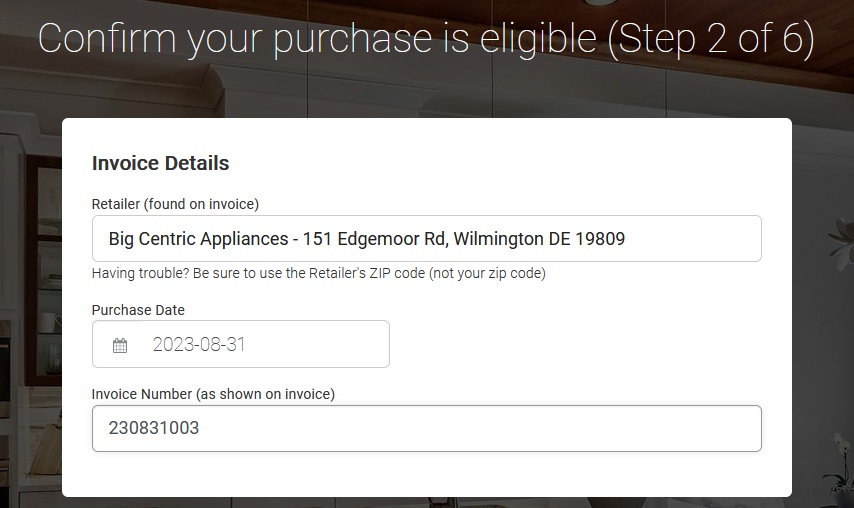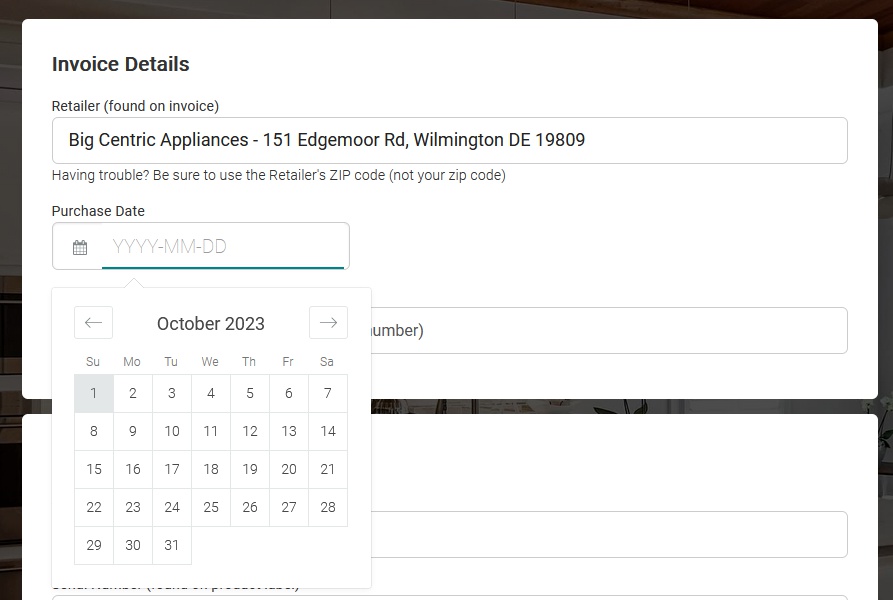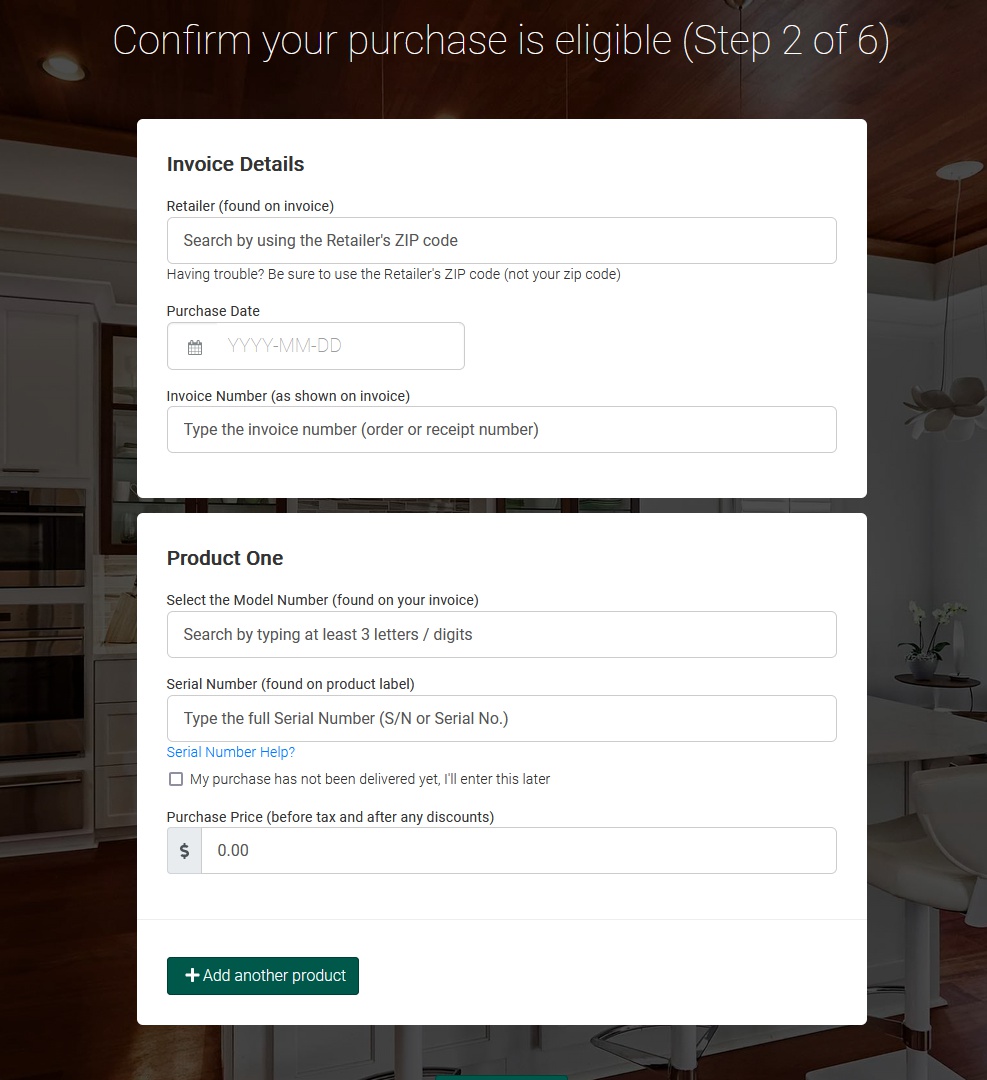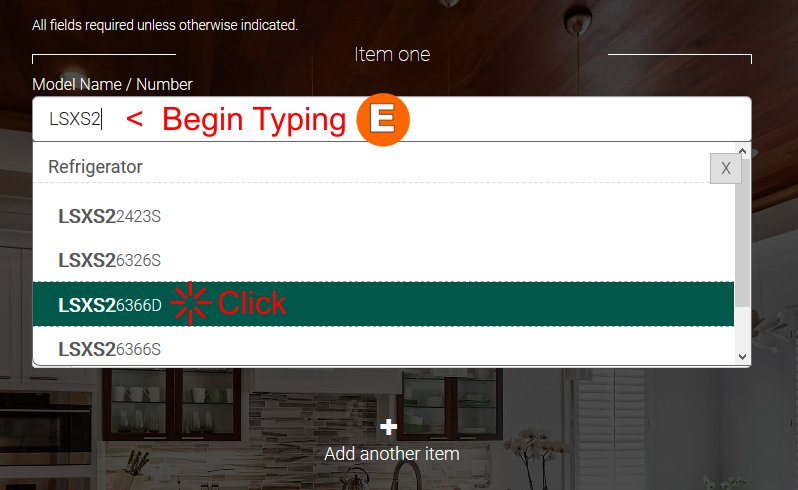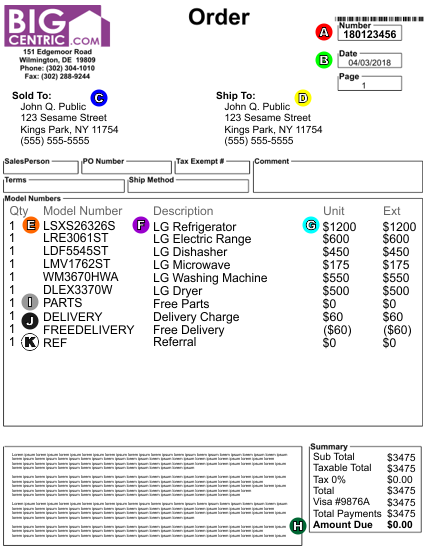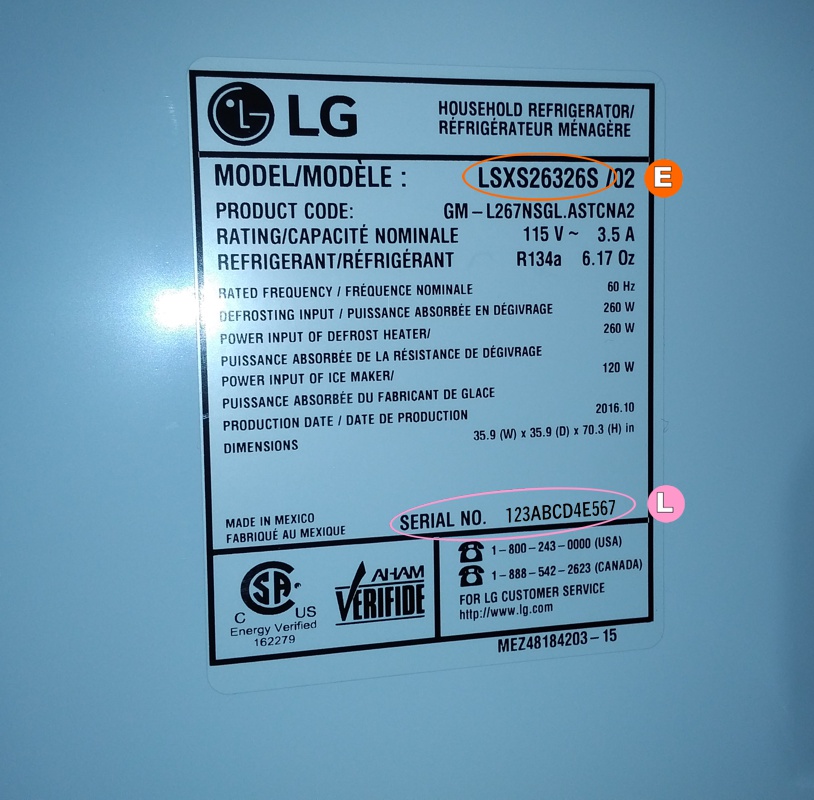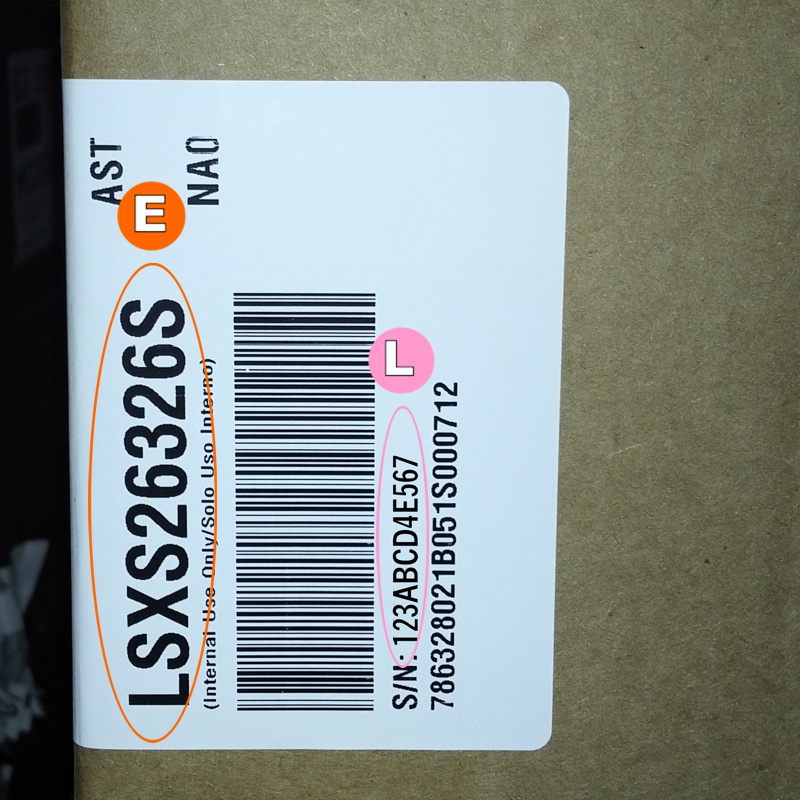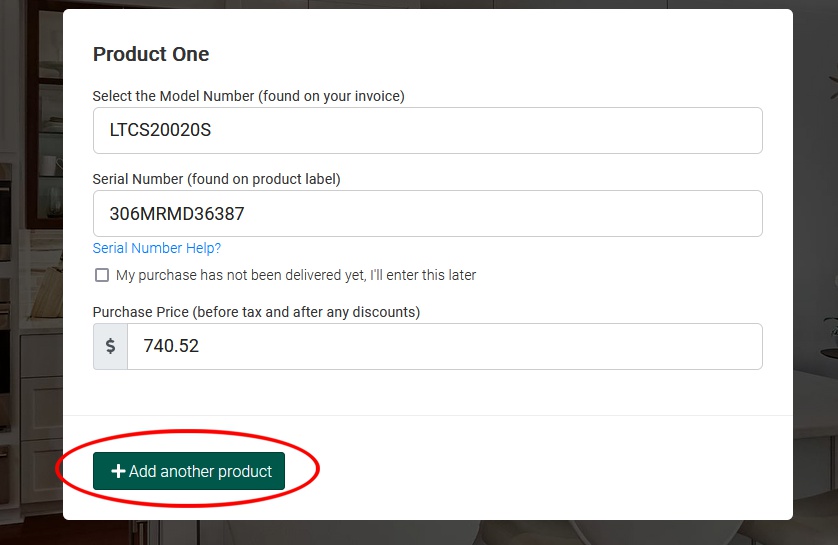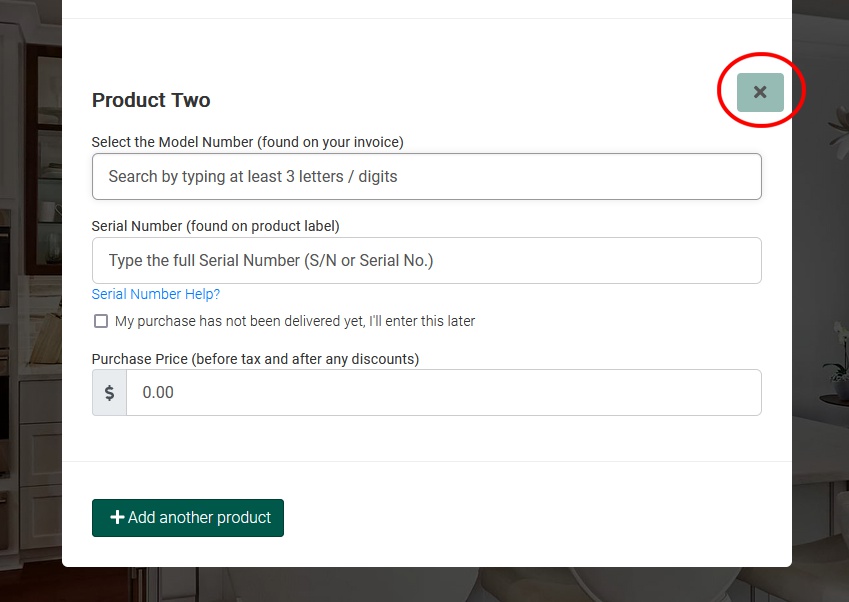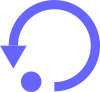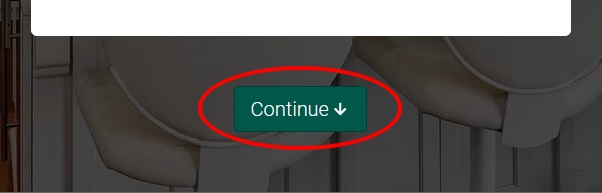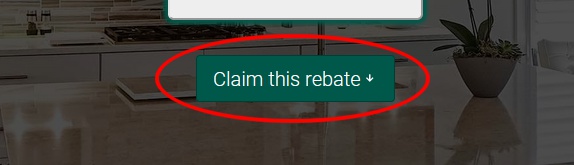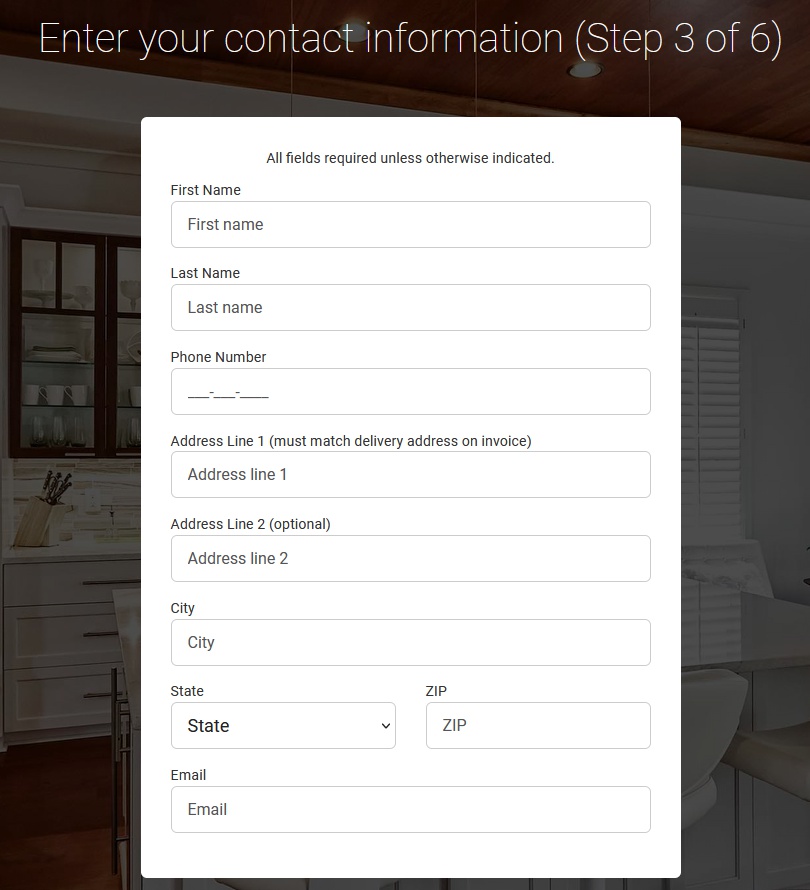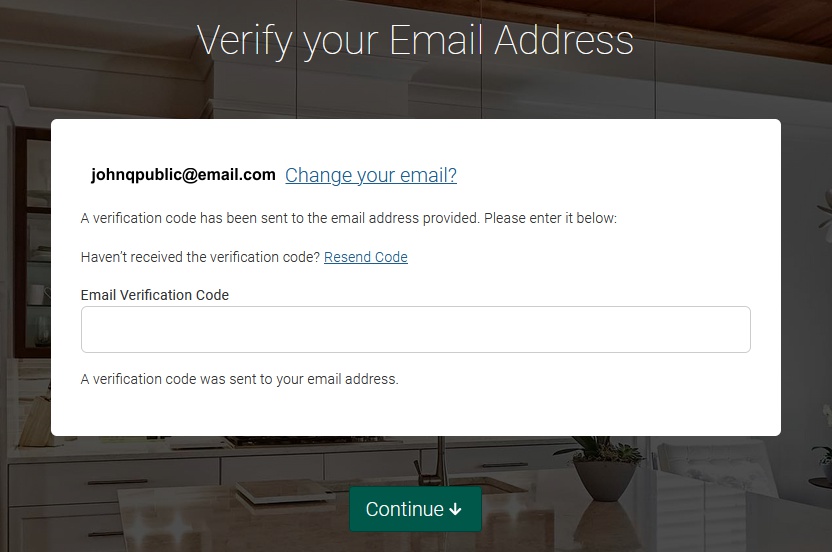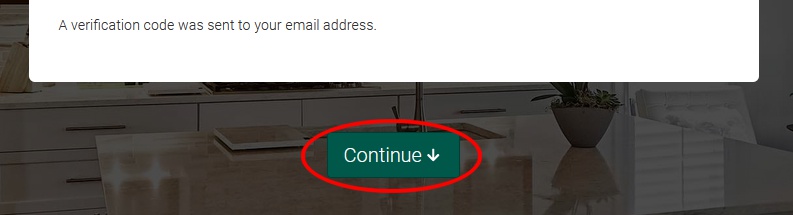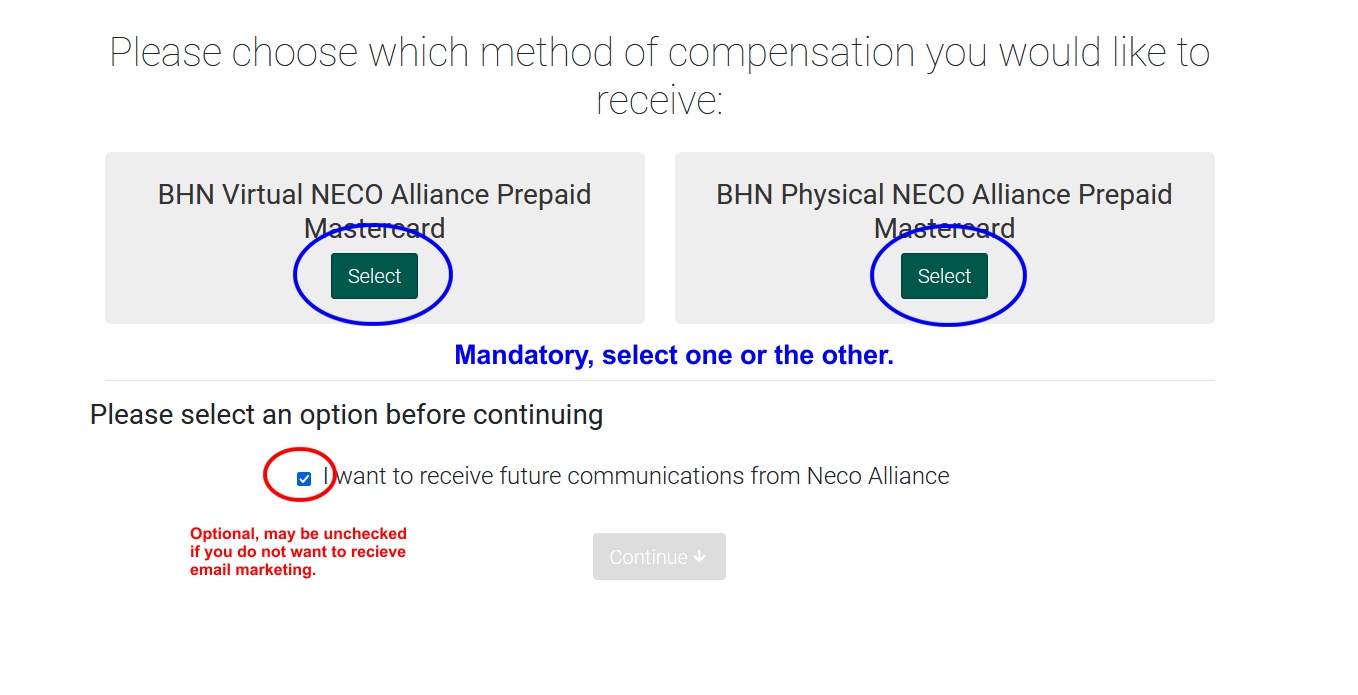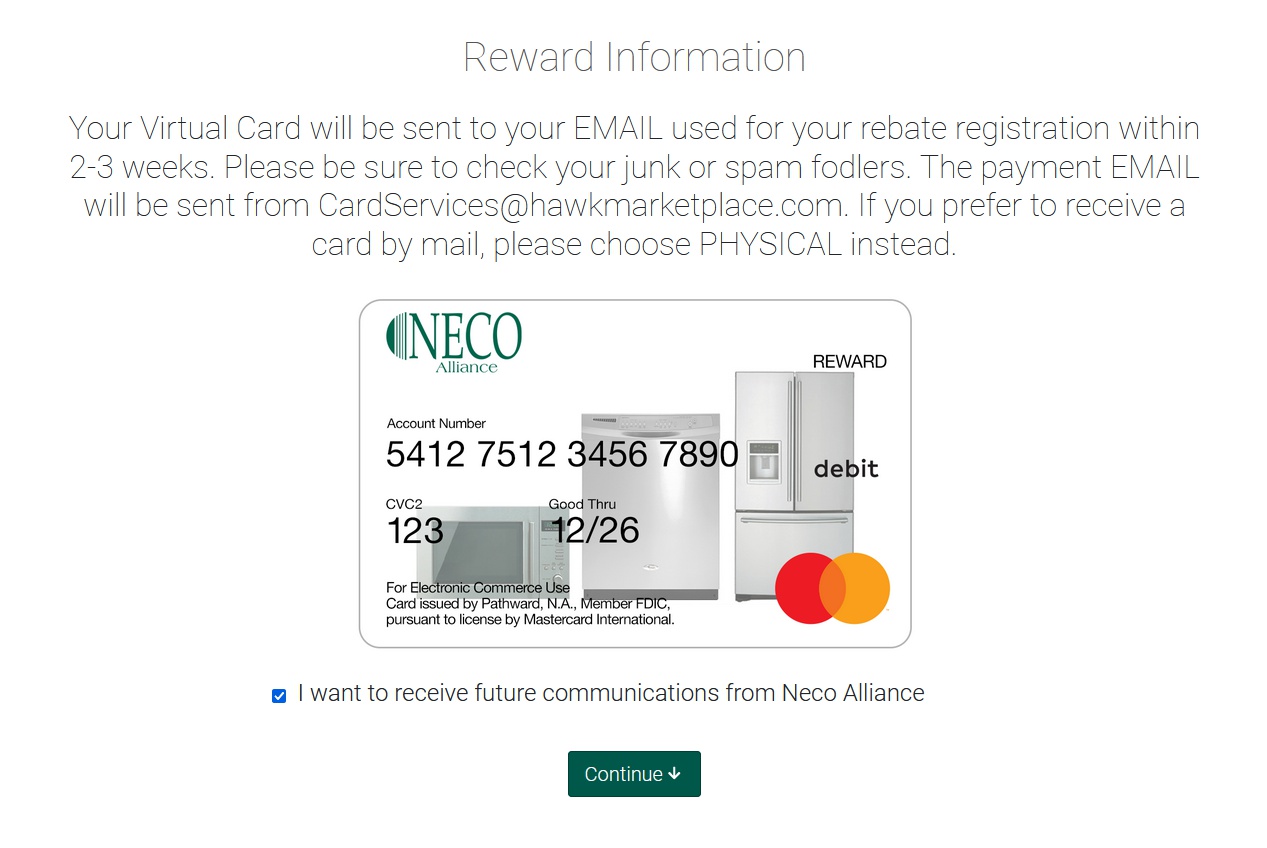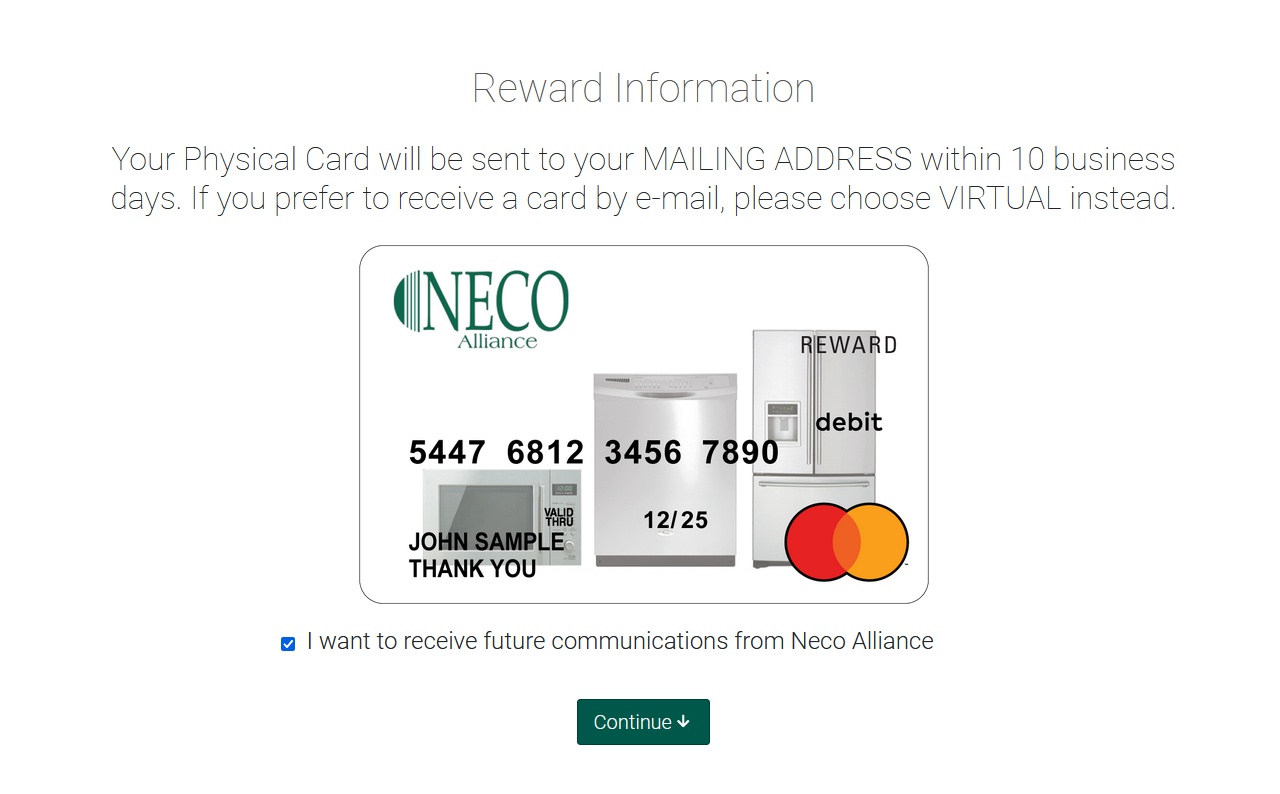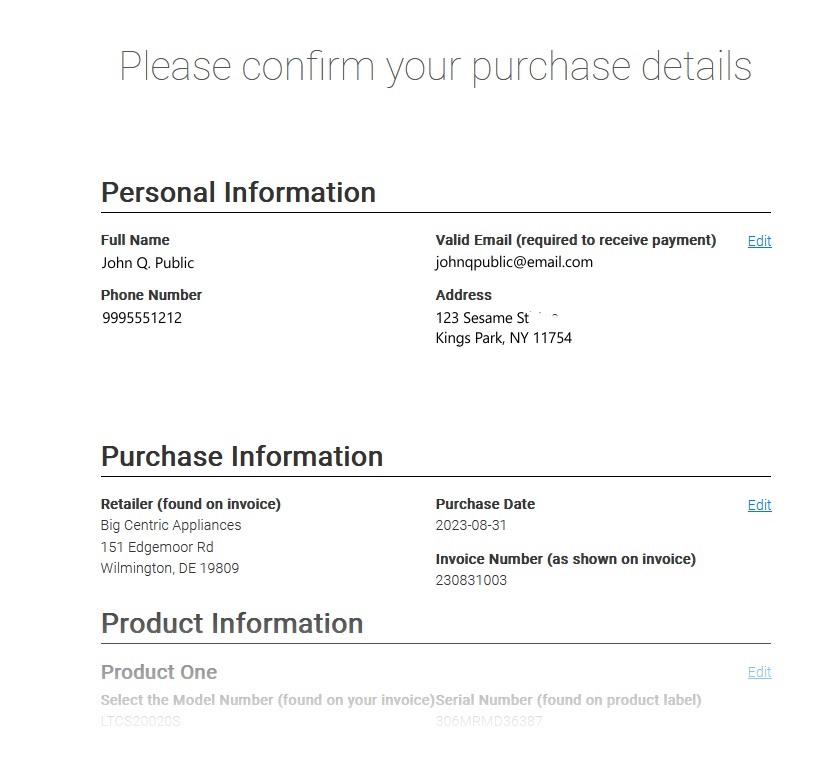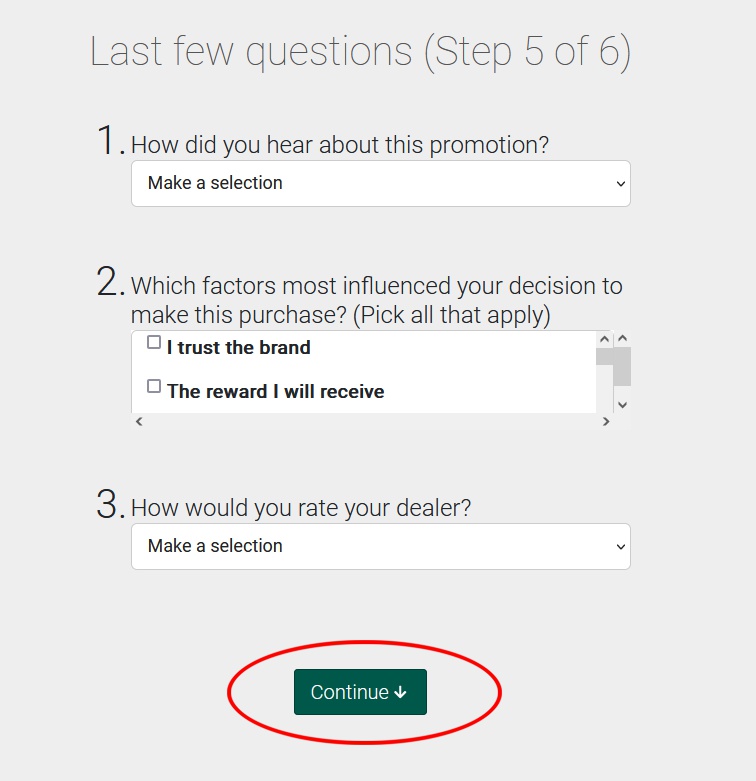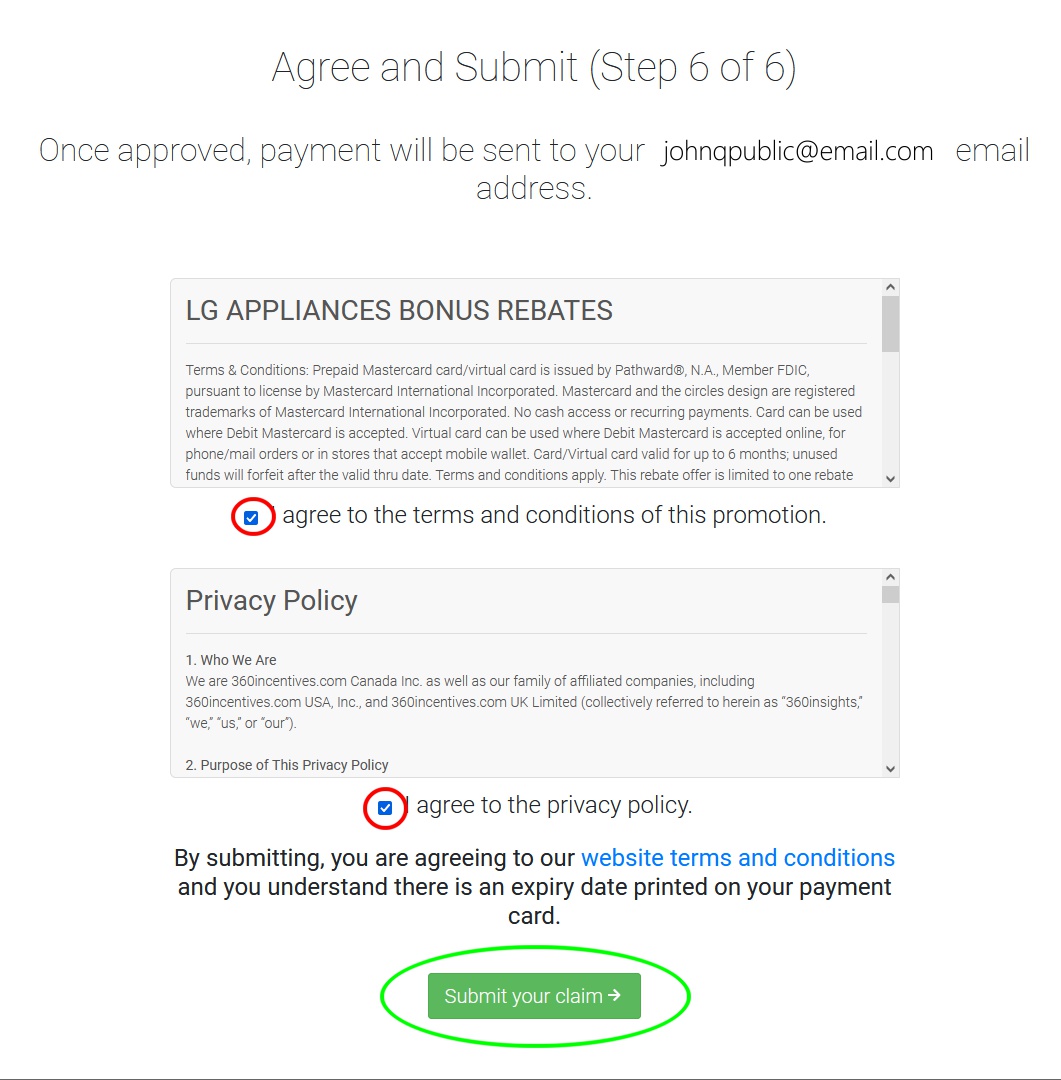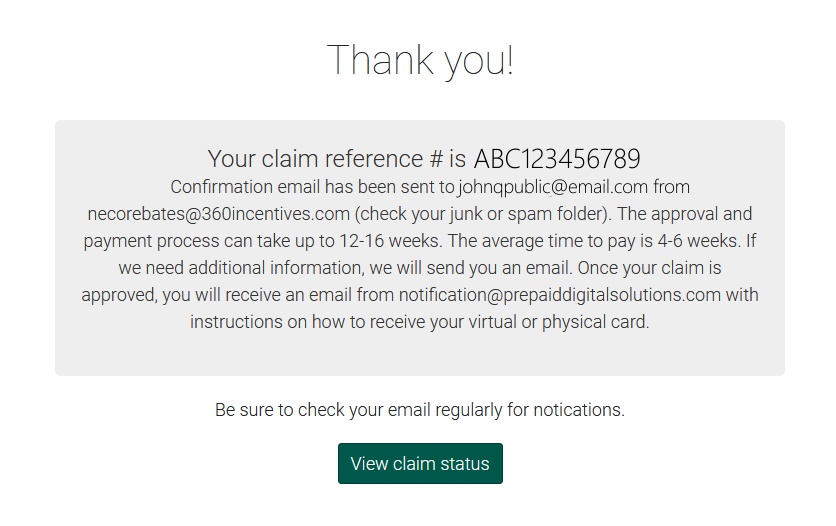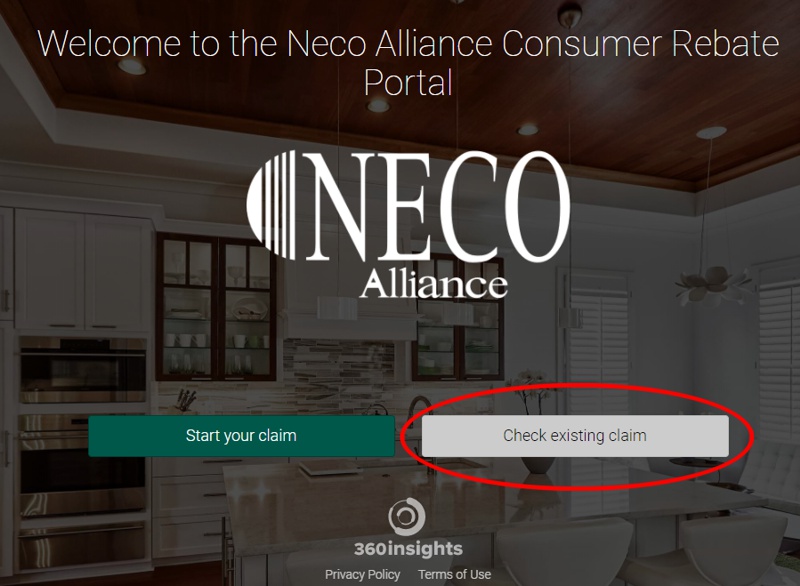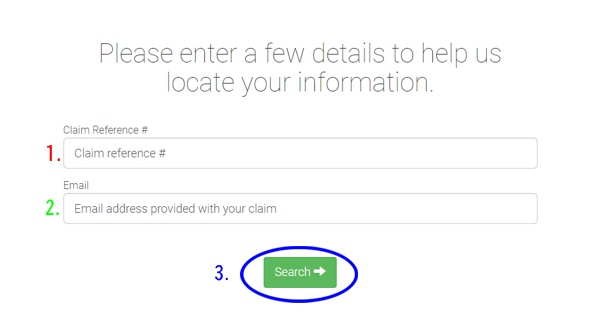The following section is where you will enter the model numbers, serial numbers, and purchase prices of all of your rebate eligible items.

You may have some appliances on your purchase that do not qualify for this rebate. Not all appliance models and types qualify for rebates. The NECO rebate entry system will offer to auto-complete model numbers for you as you type. If the model number you are typing does not appear in the list as you enter it, that model is not eligible for this rebate.
If you are not sure which models are eligible for this rebate, the full list of eligible models is listed on the rebate form.
As you begin to type in your model numbers, qualifying models will begin to appear in a list below the text box.
Click the correct model once it appears. You must click to select the corresponding model from the list; If you omit this step, the NECO web site will not correctly process your application.
If you are missing your product serial numbers because your product has not yet been delivered, check the box marked "I don't have my serial number." Remember that once your product(s) are available, you must return to the NECO rebate web page and supply your product(s) serial numbers.
Begin with the first item on your invoice. Enter the model number and price as printed on your invoice. Note how the model numbers and price information correspond to the locations on your invoice using our sample invoice below:
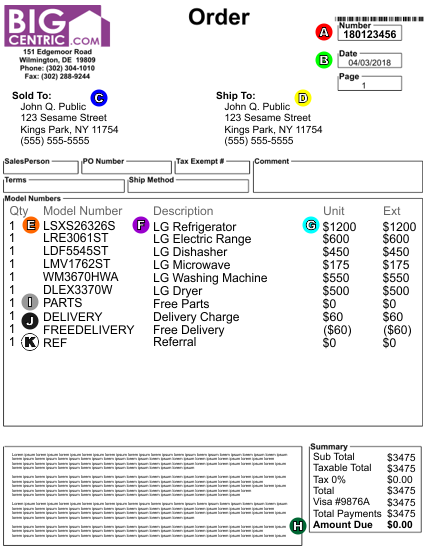
Sample invoice only. Do not attempt to use this image shown on your screen for your rebate. Use your own invoice to complete the rebate.
Your serial numbers are located
on your appliances and
on the boxes your appliances arrived in. For help locating product serial numbers,
click here.
Completely and accurately fill out all three fields for the first item on your invoice.
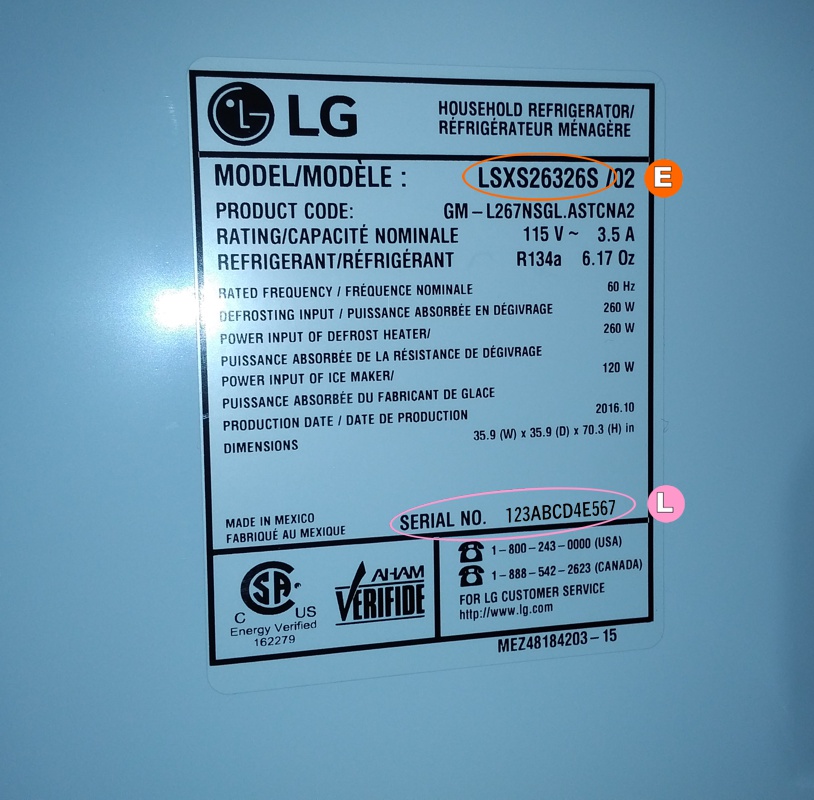
Sample of serial number label on product.
Do not attempt to use this number shown on your screen for your rebate. Use the number found on your own product.
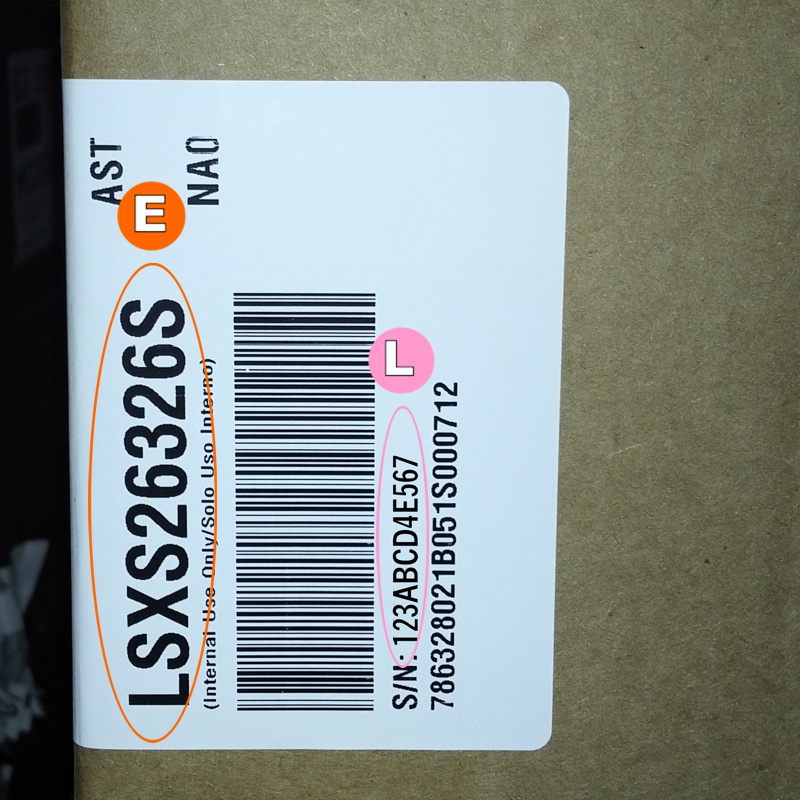
Sample of serial number label on box.
Do not attempt to use this number shown on your screen for your rebate. Use the number found on your own product.