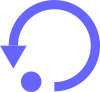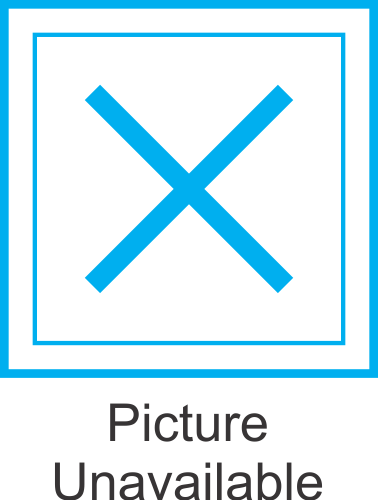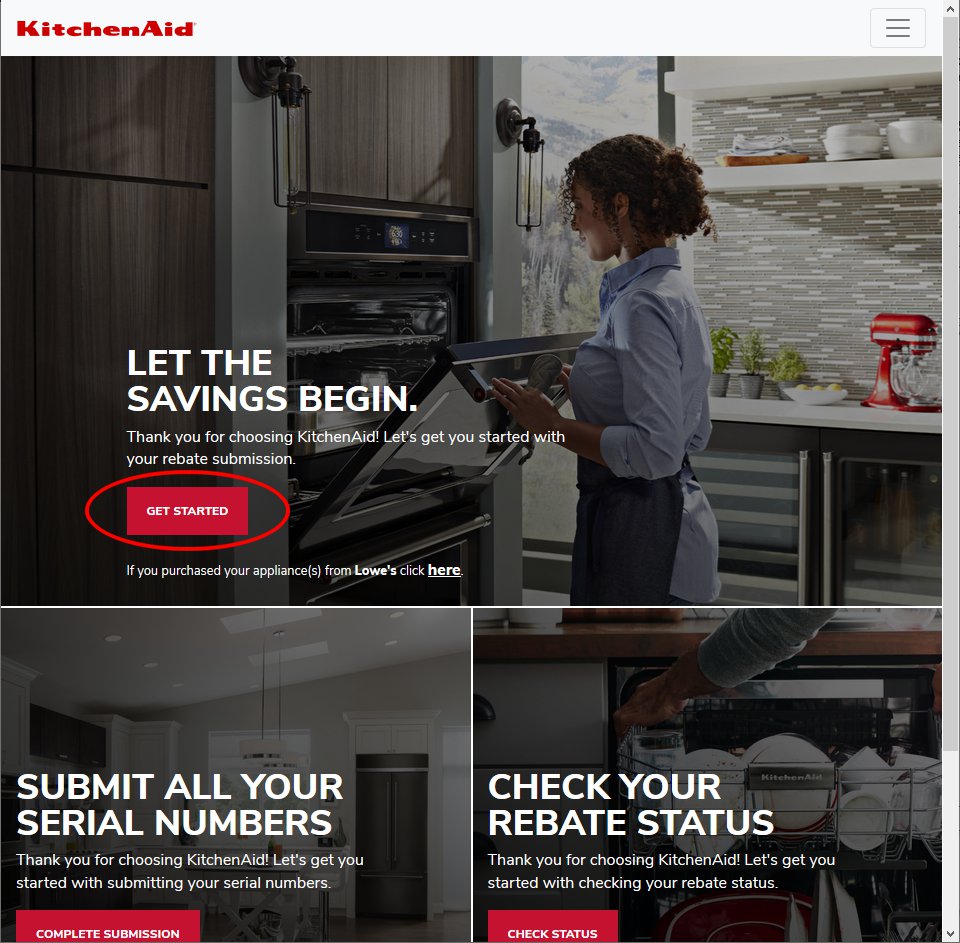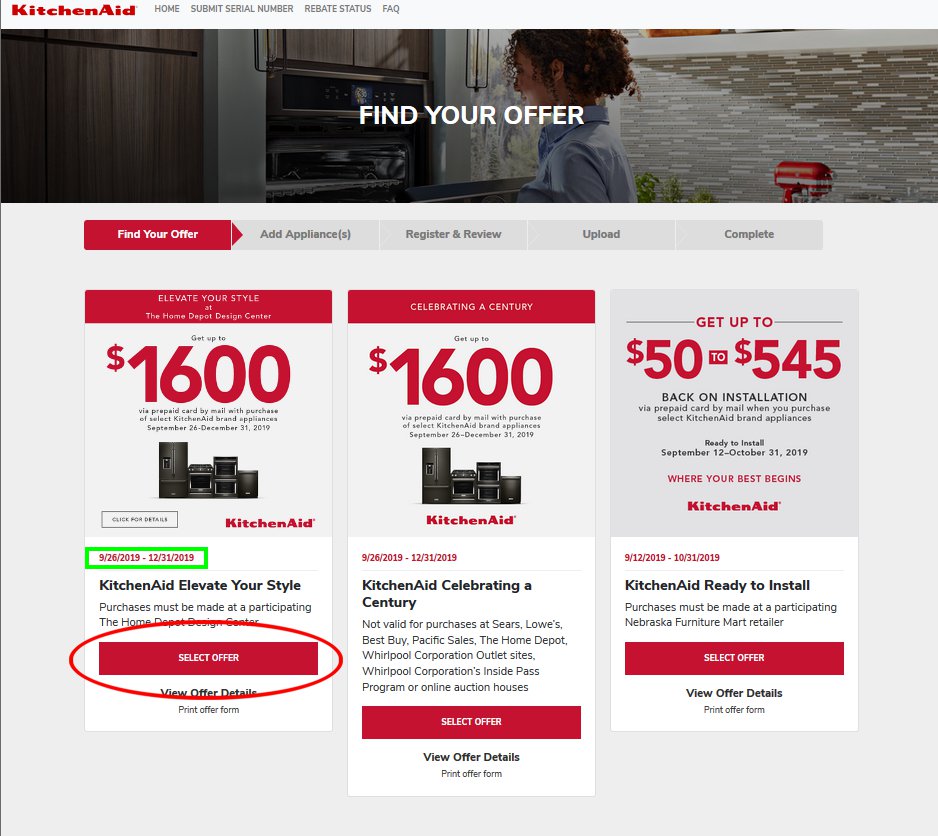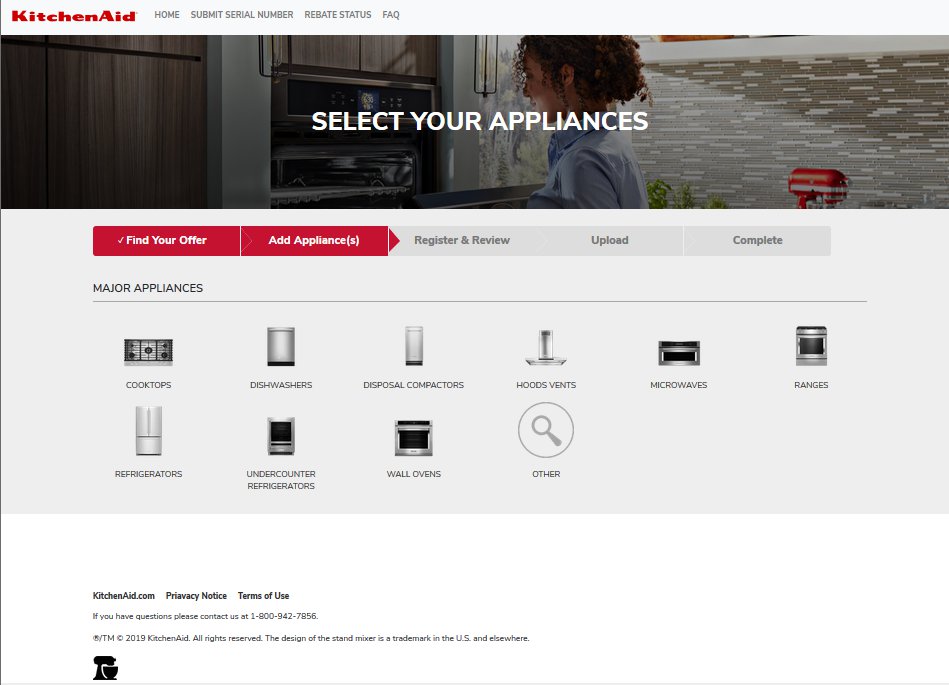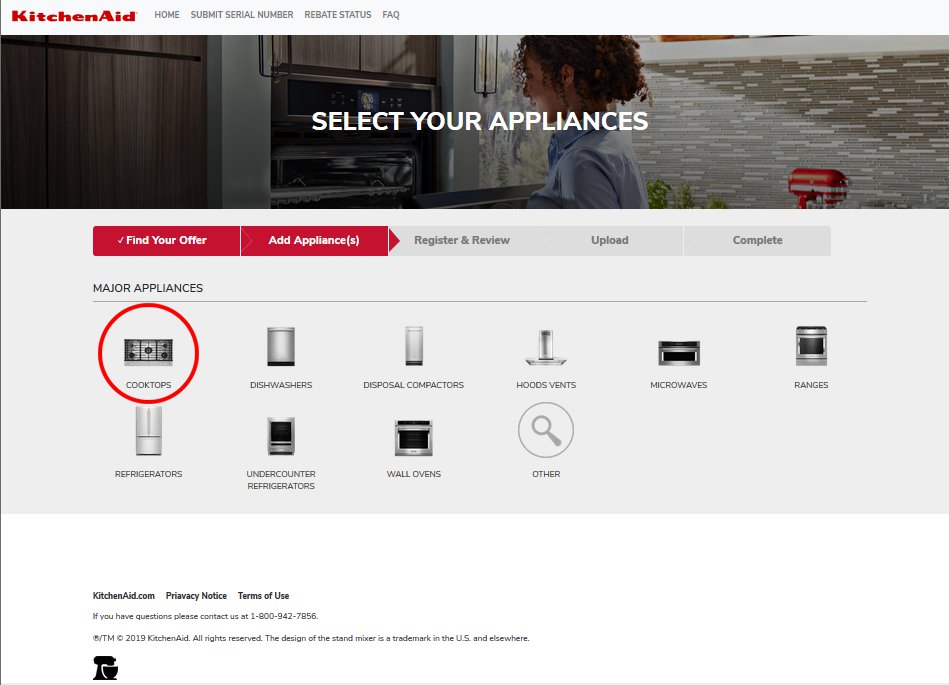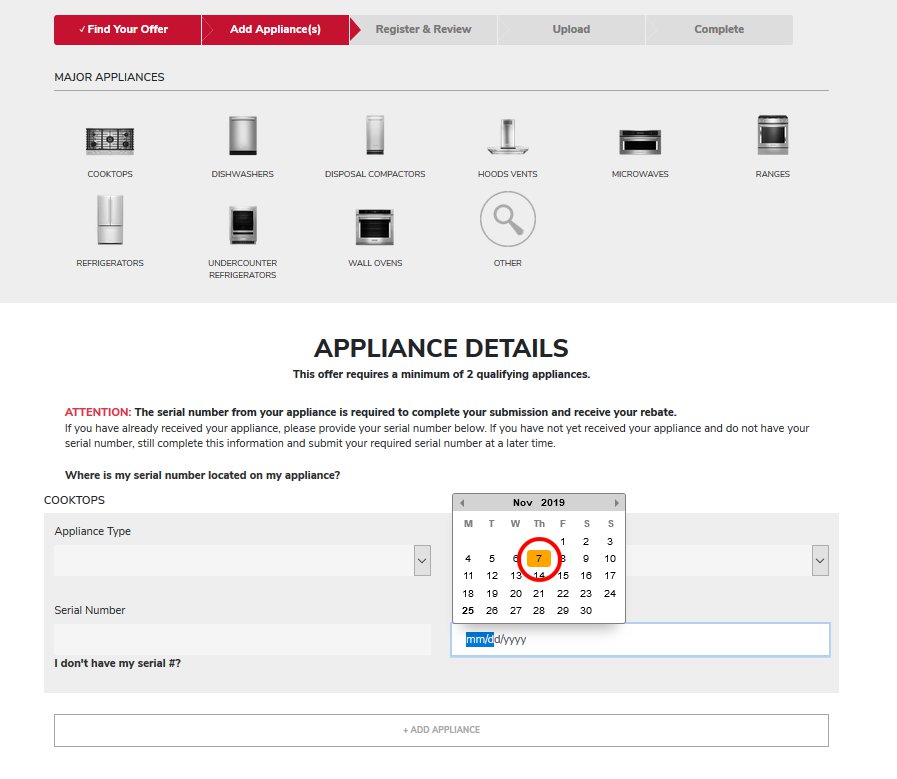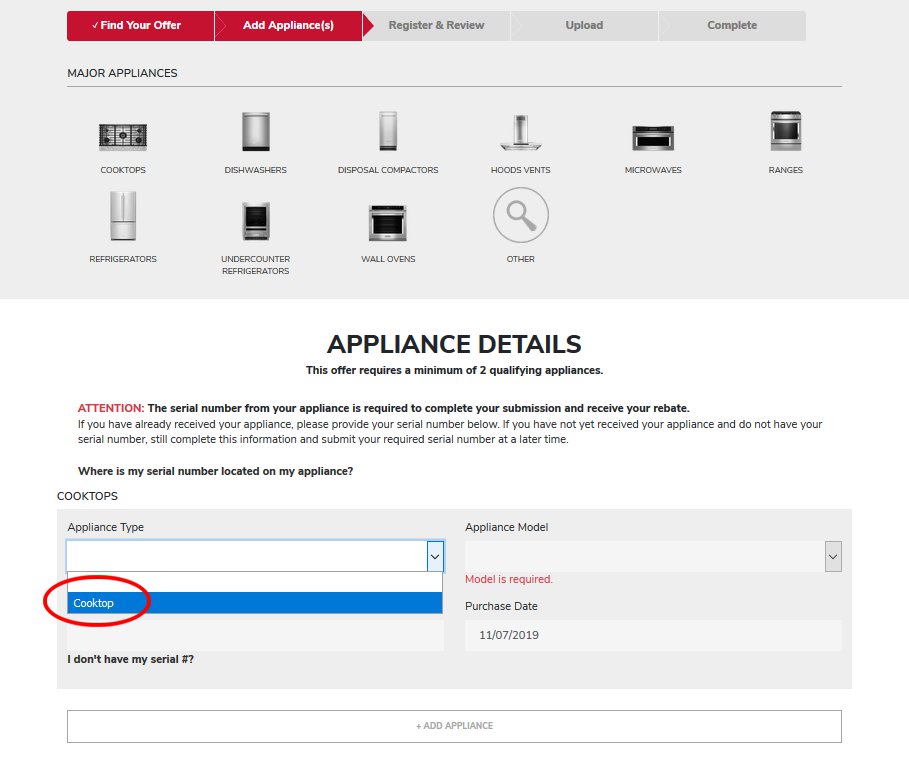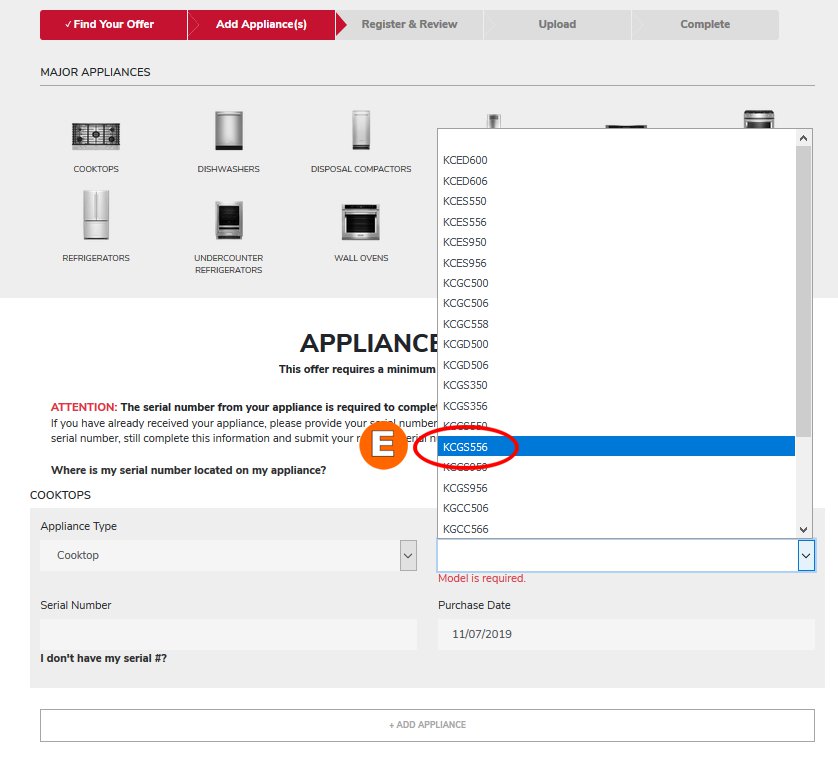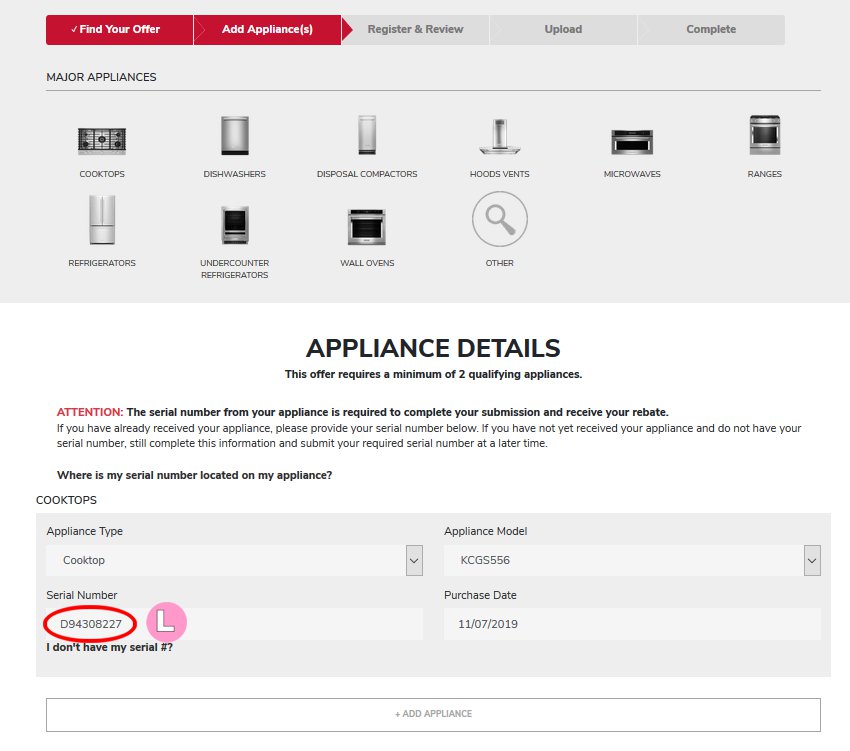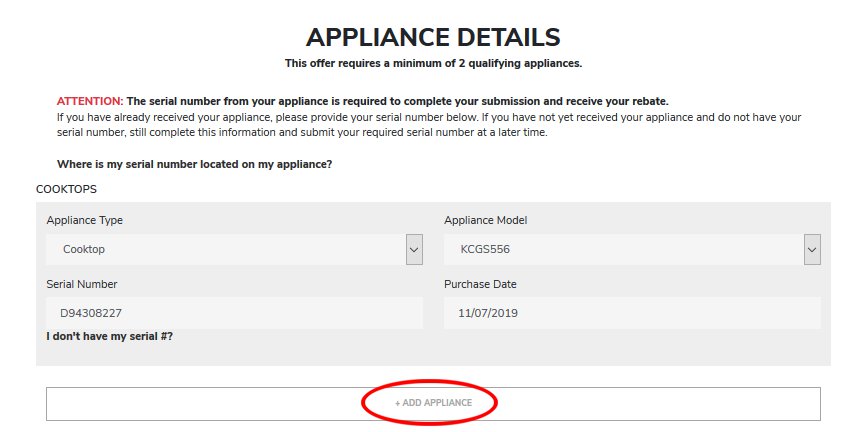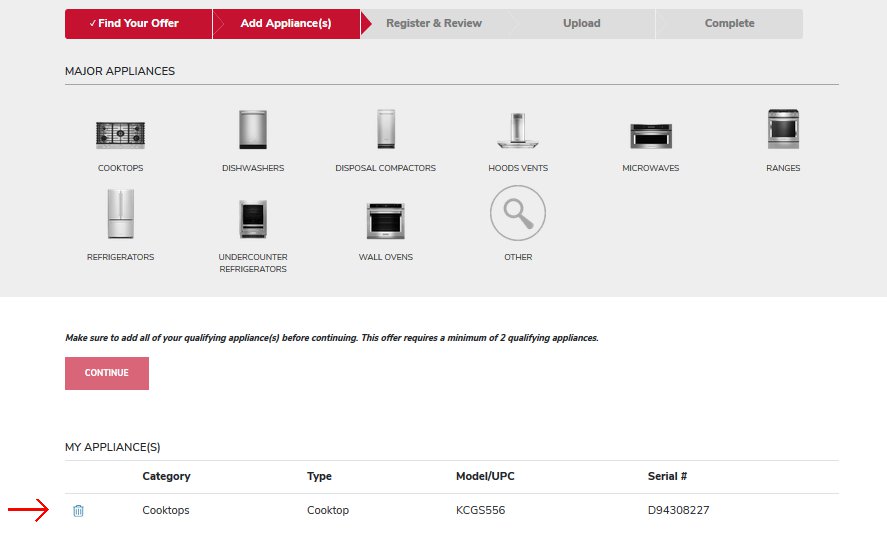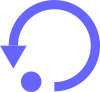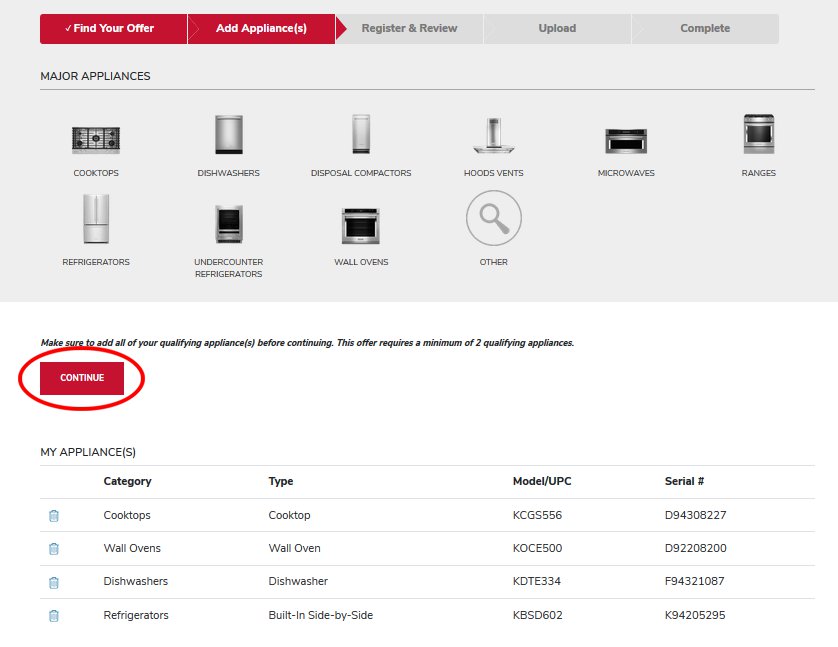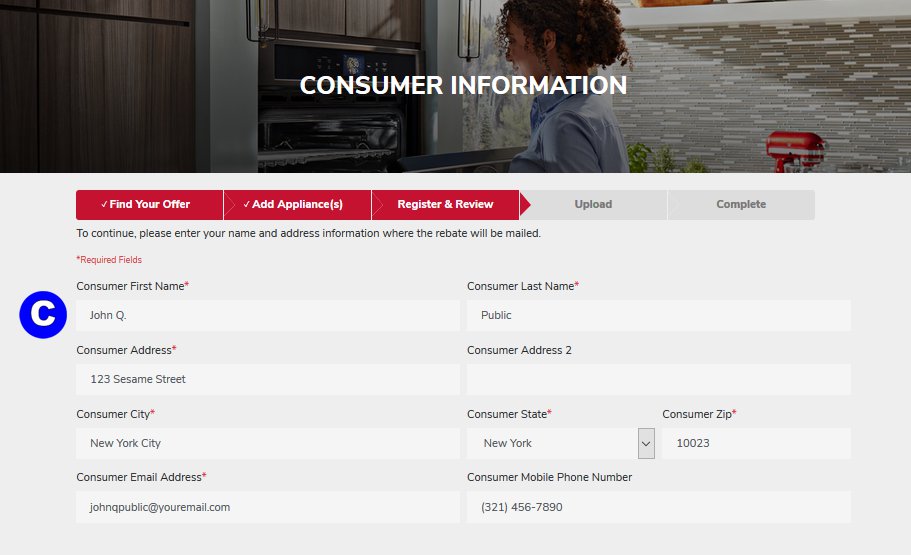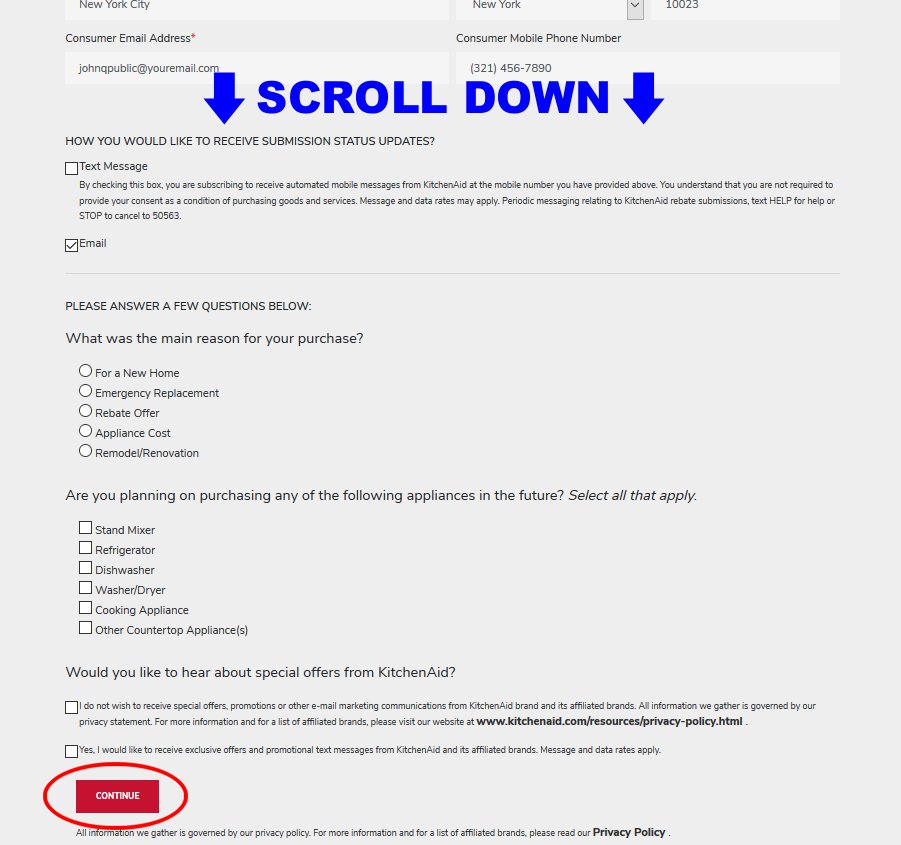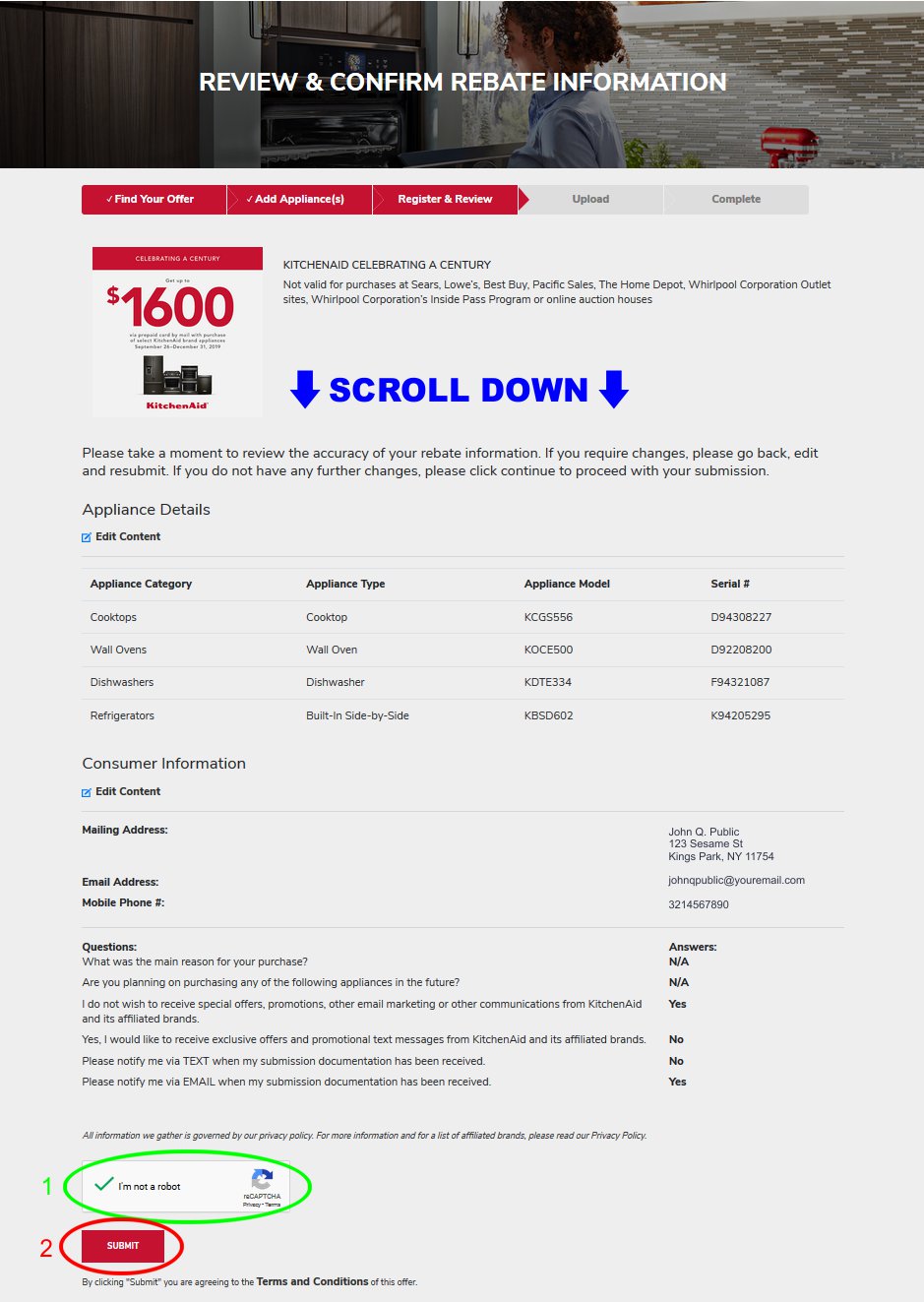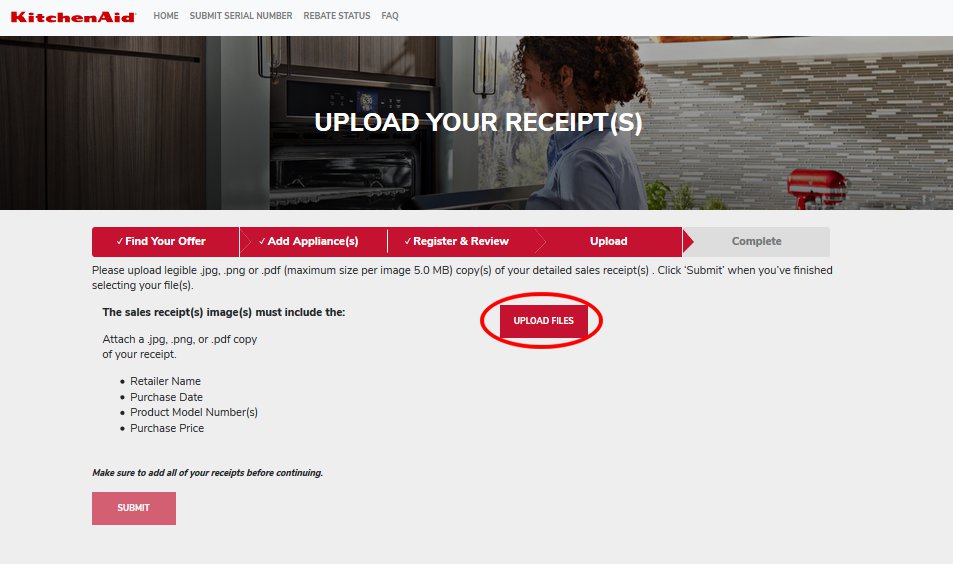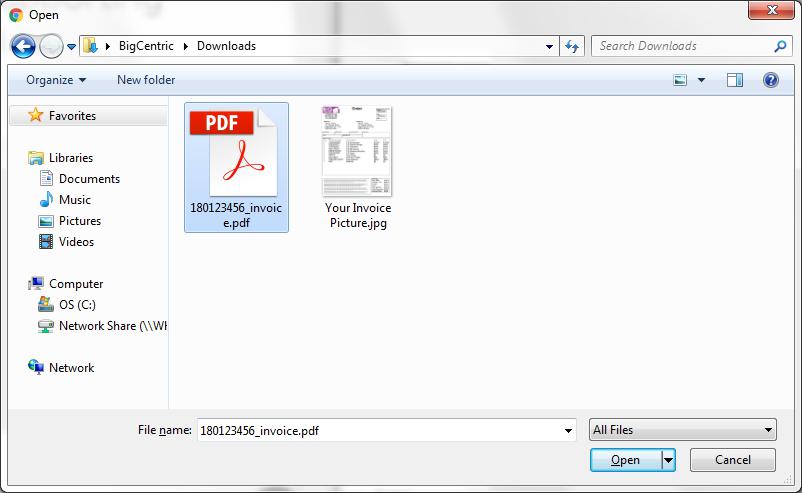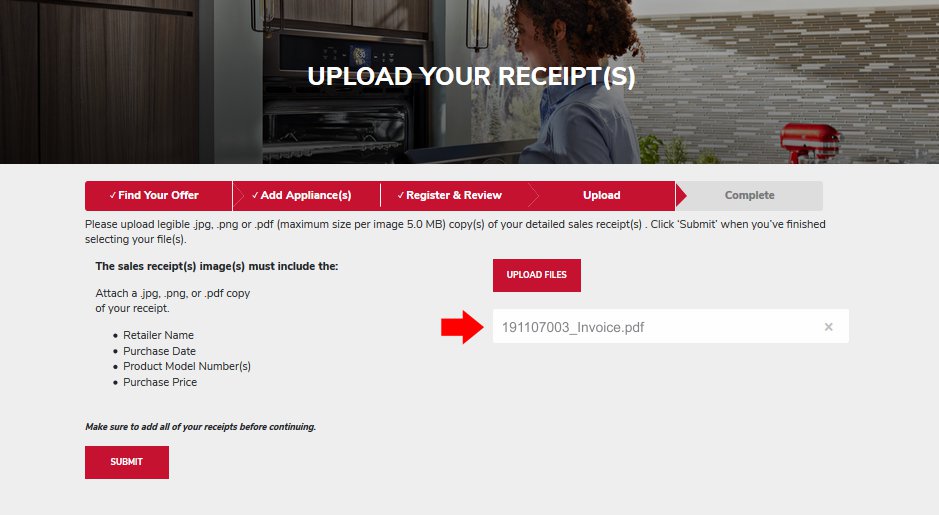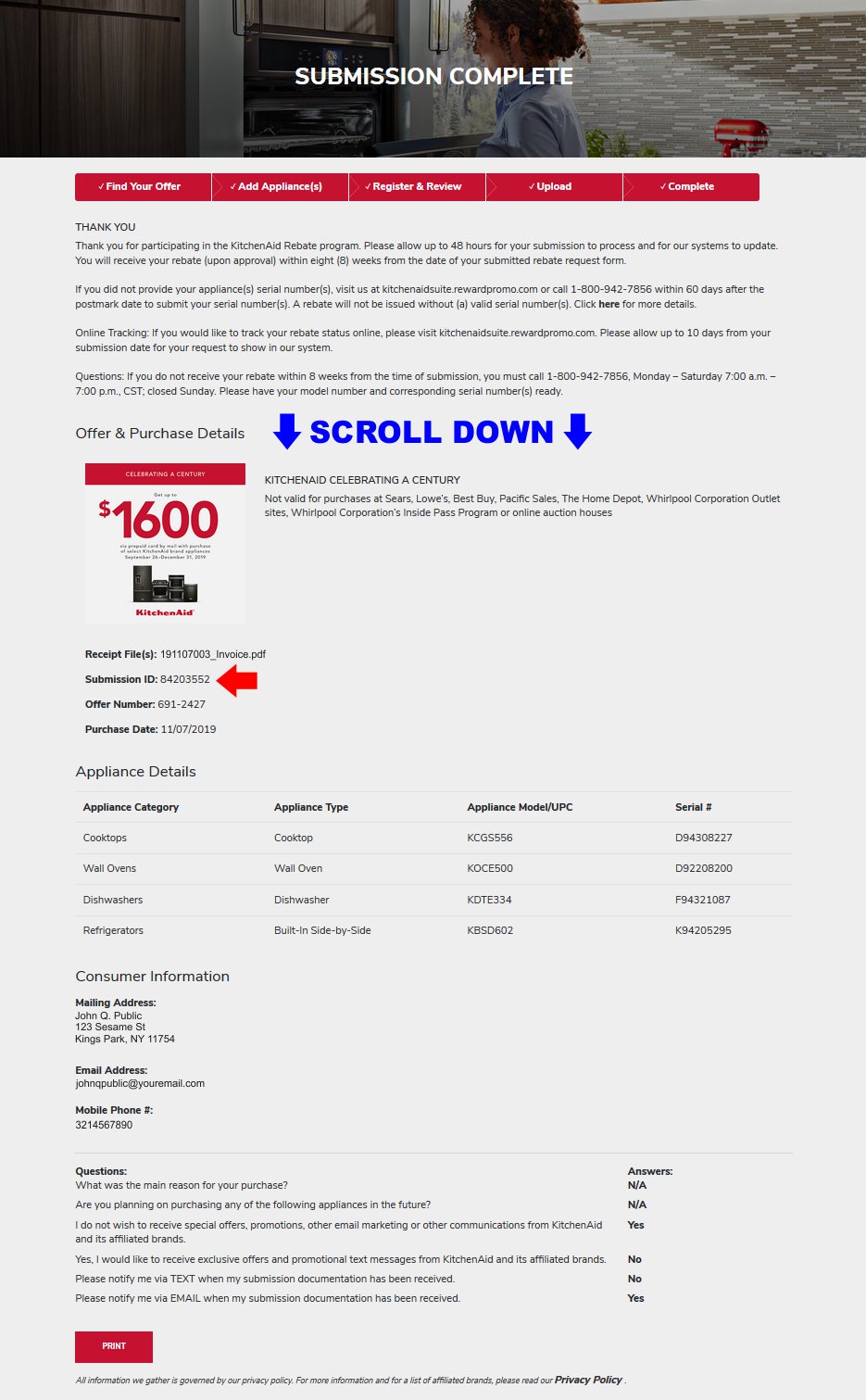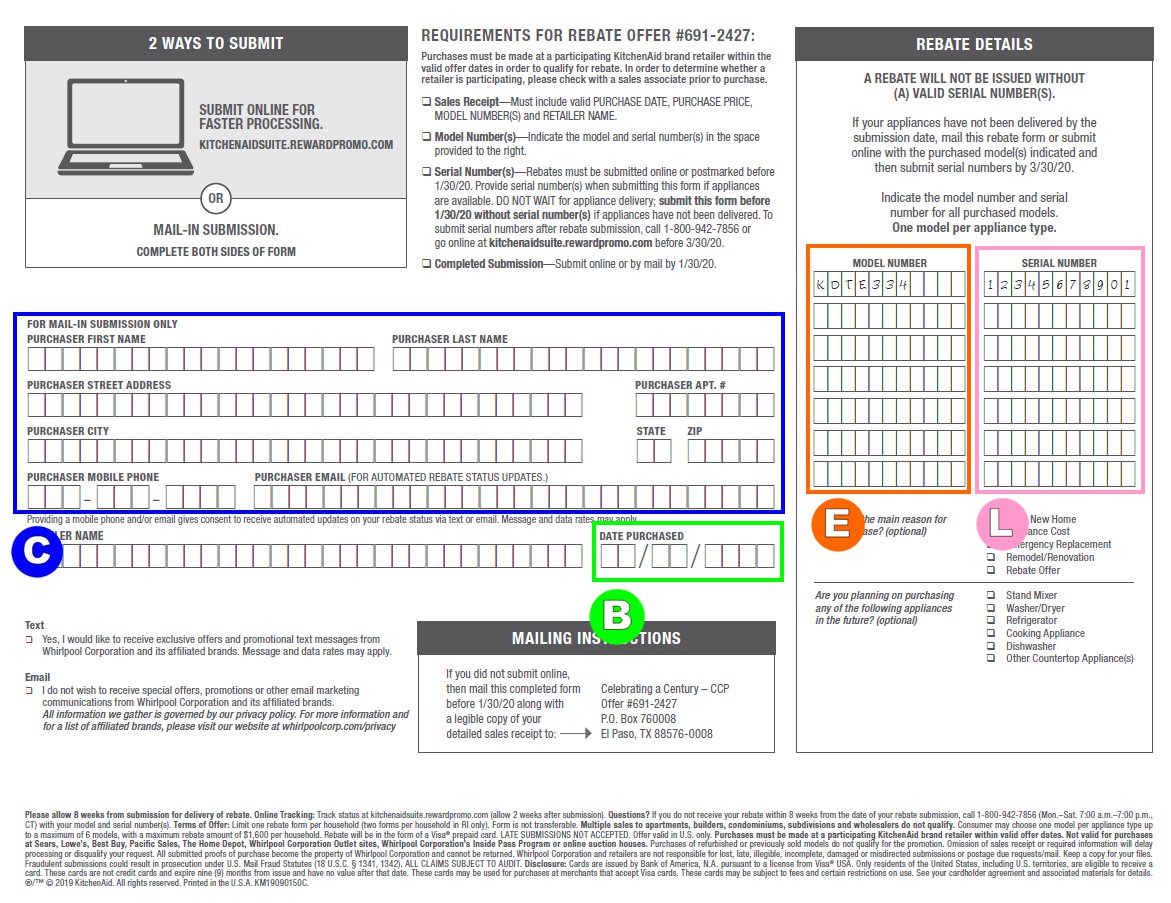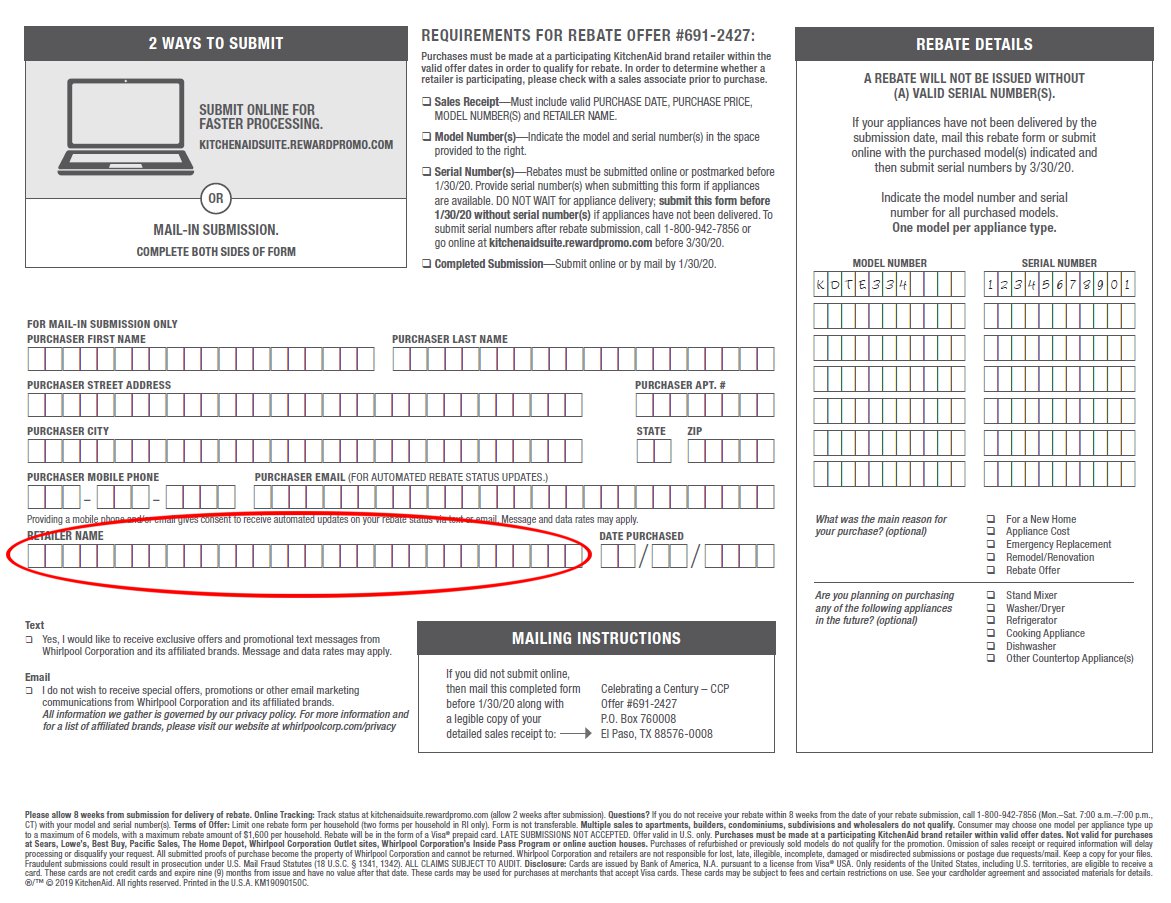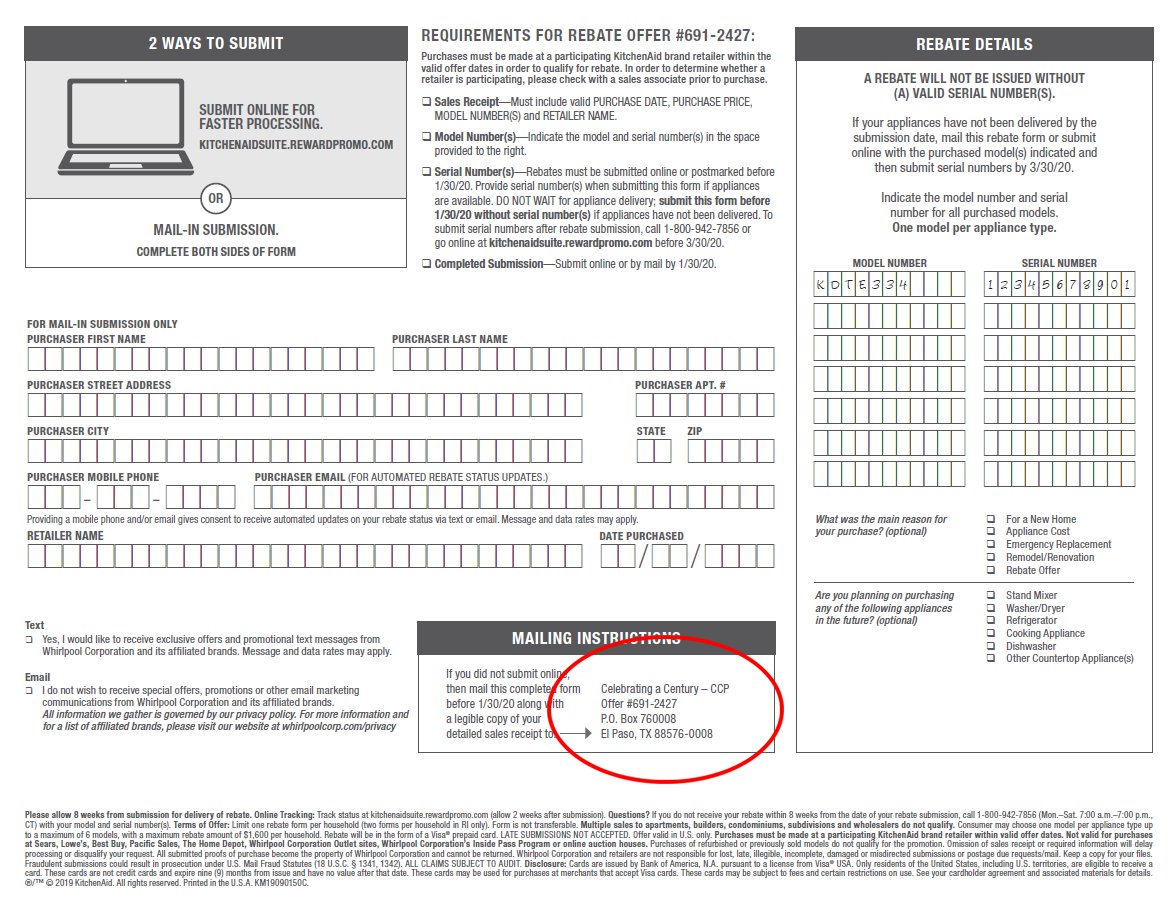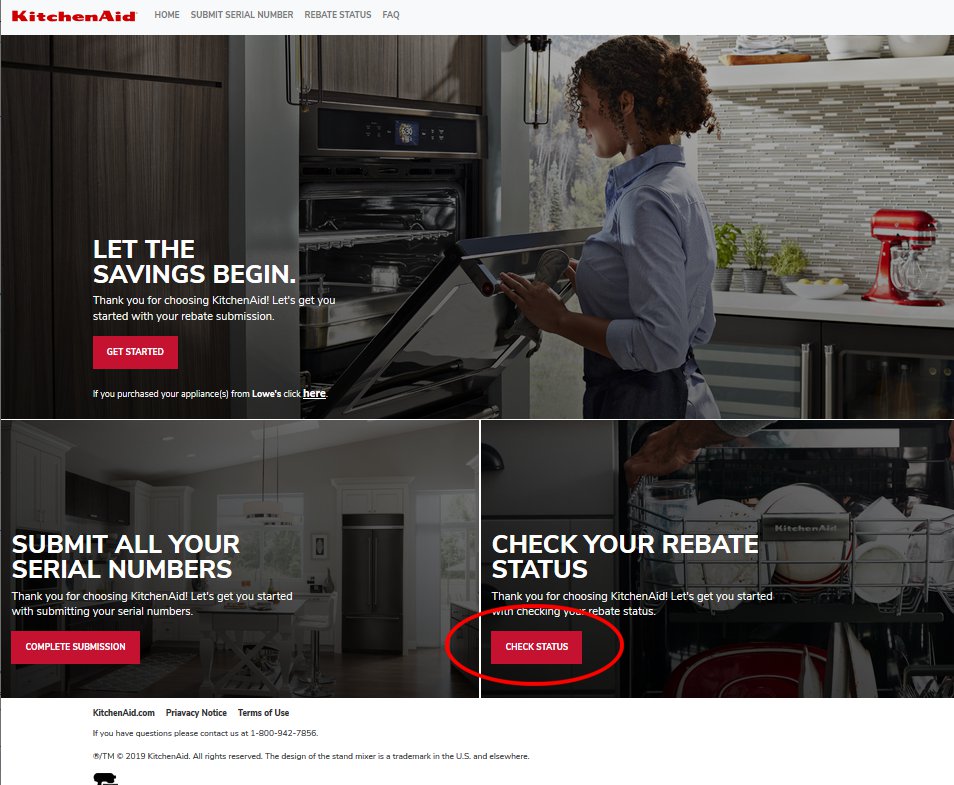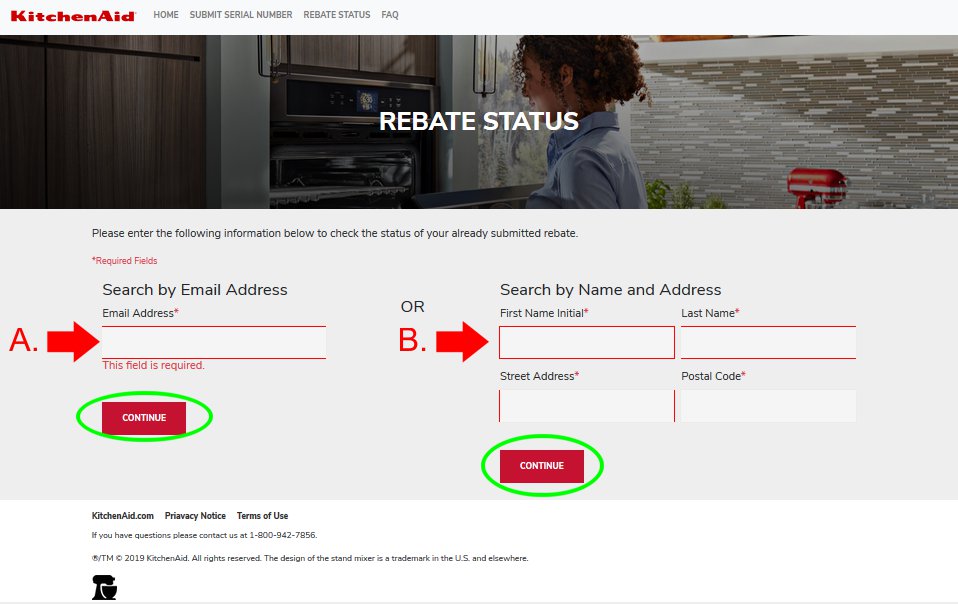The next screen is where you will enter your product model and serial numbers. You must repeat these steps for each qualifying appliance on your order before proceeding. A selection of appliance types is presented:
Beginning from the first qualifying item on your invoice, select the corresponding product type. In this case, the example will be a cooktop. Click on the relevant appliance type.
Once you click, additional fields will appear below. You may have to scroll down to see them. First select your purchase date using the provided calendar.
Using the drop-down box to the left, you must select your appliance class. For most types of appliance there is only one option. Some times of appliances may present multiple options. Be sure to select the option that corresponds to your product.
Next, select the model number that corresponds with your product. This information is located on your invoice in position E (see our
annotated example invoice), and is also located on a sticker found on the appliance itself. Only the first few letters provided in the drop-down box must match, any letters after these are irrelevant.
Finally, enter your product's serial number. The serial number is located on a permanently attached label on your appliance itself. If you need help finding your serial number, see our
serial number guide. Enter this number exactly as it appears on your appliance. Incorrectly entered serial numbers may cause your rebate to be rejected.
If you have more appliances on your order, click the button at the bottom marked "add appliance."
Your appliance details will appear in a list at the bottom of the page. As you add additional appliances to your rebate application they will also appear on this list.
Repeat the above steps until you have entered
every eligible appliance on your invoice.